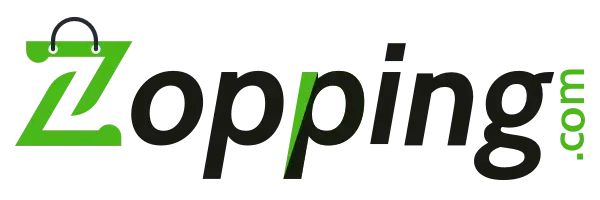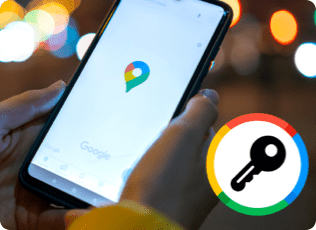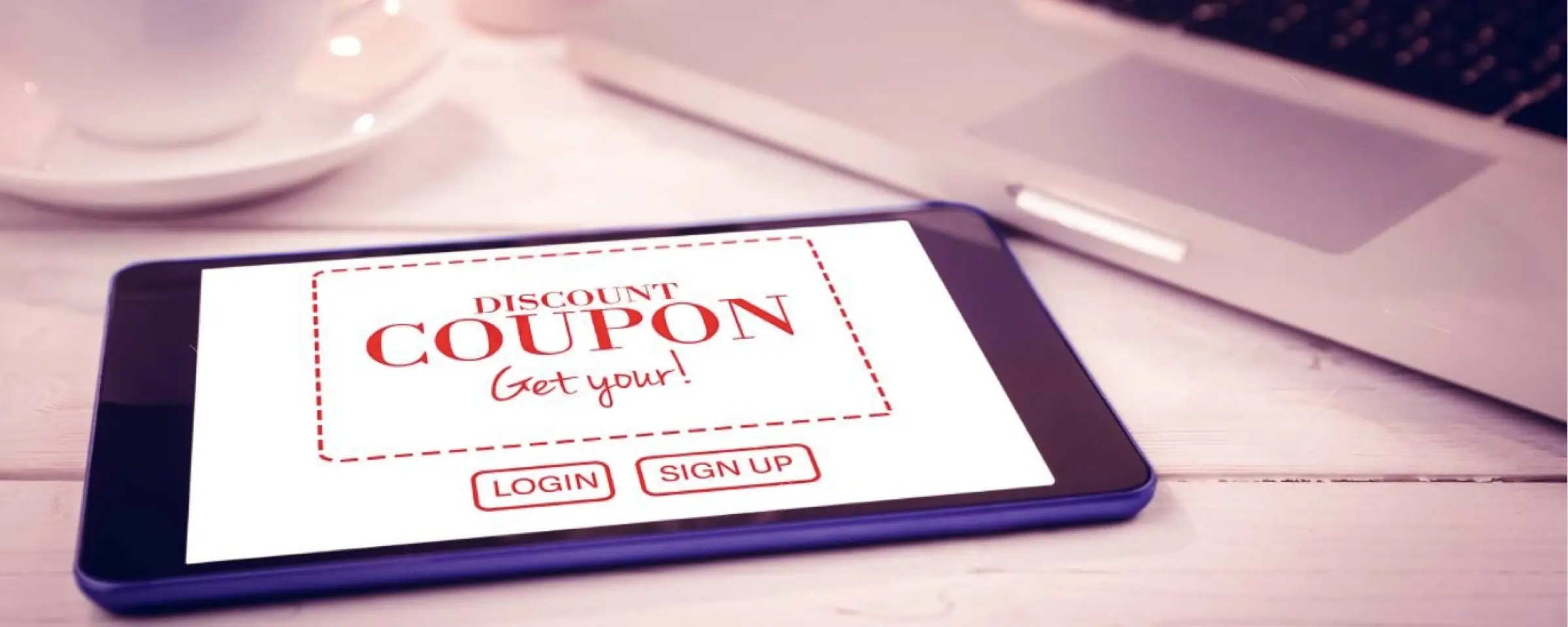
Posted On: 6 July, 2023. 11 min read
Coupons are a useful way for you to encourage your customers to buy more often. They can also be shared with an affiliate marketer or influencer to get more reach for your website. Once shared, you will also be able to track the effectiveness of the affiliate or the influencer based on the number of times the coupon has been used by your customers while making a purchase.
With Zopping, we allow you to create coupons whose terms and conditions can be easily configured by you.
Steps to create a coupon?
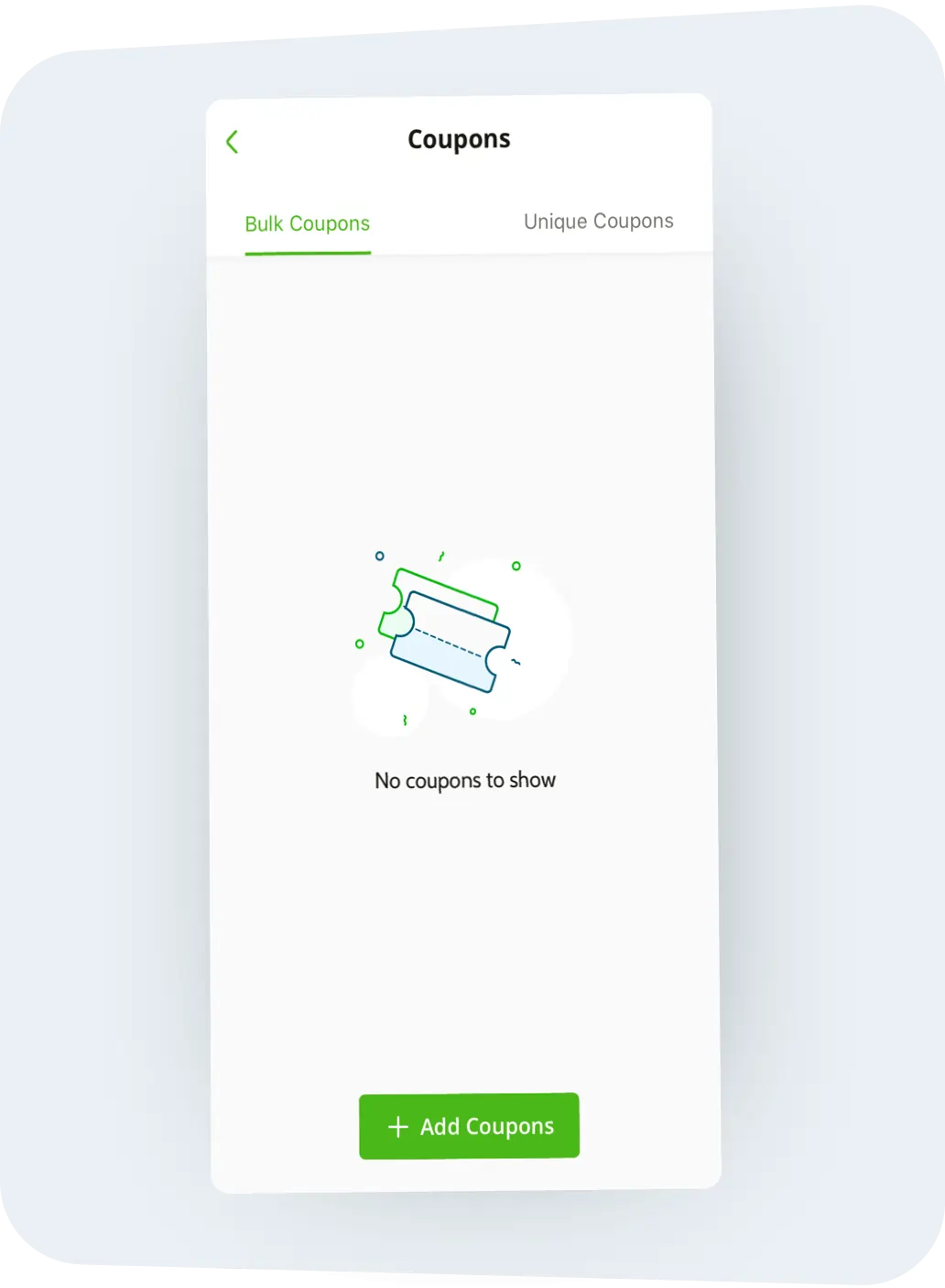
Step 1
Step 2
Enter the coupon name, its validity and other
restrictions.The below guide will tell what each of the fields means.
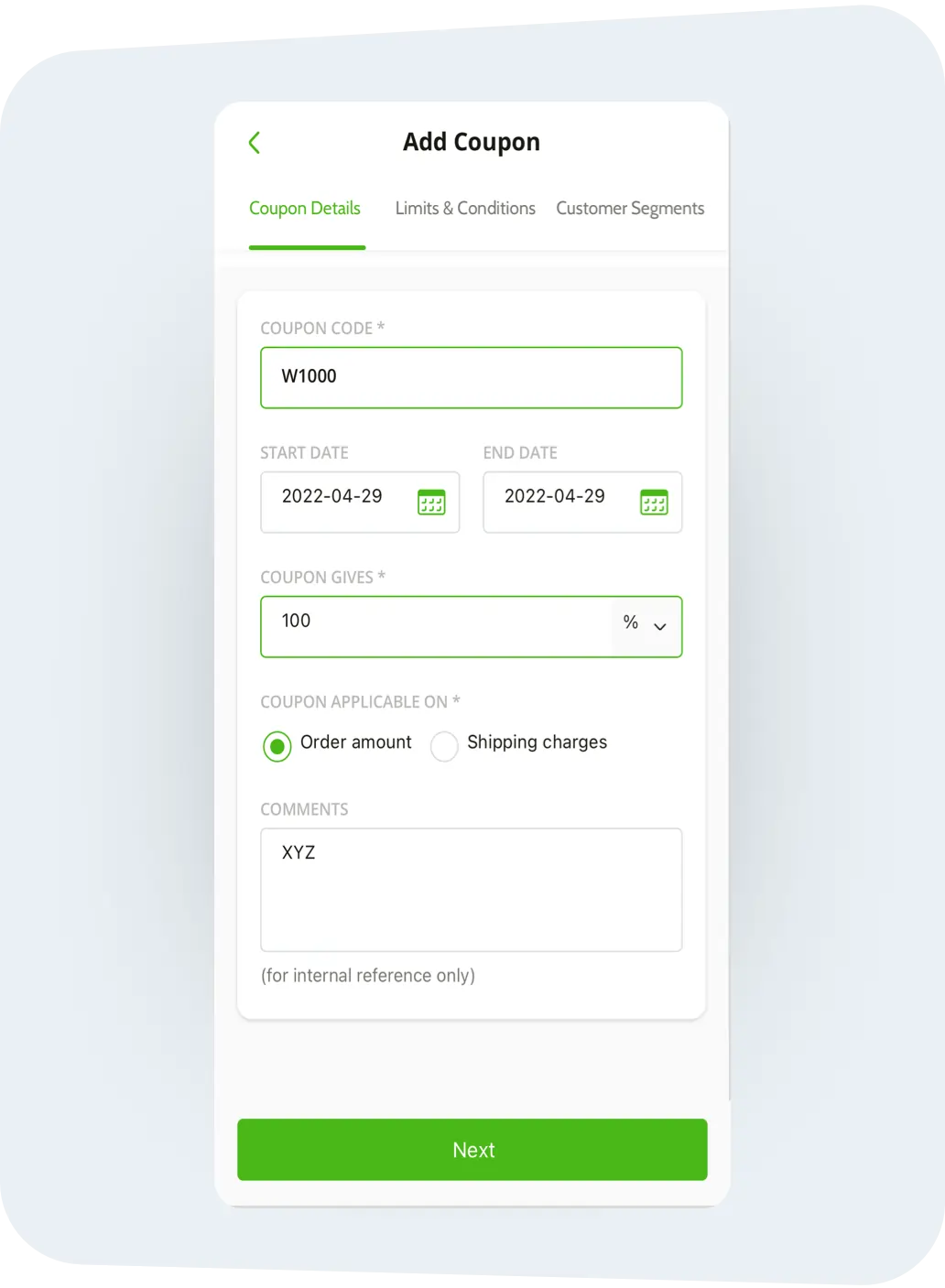
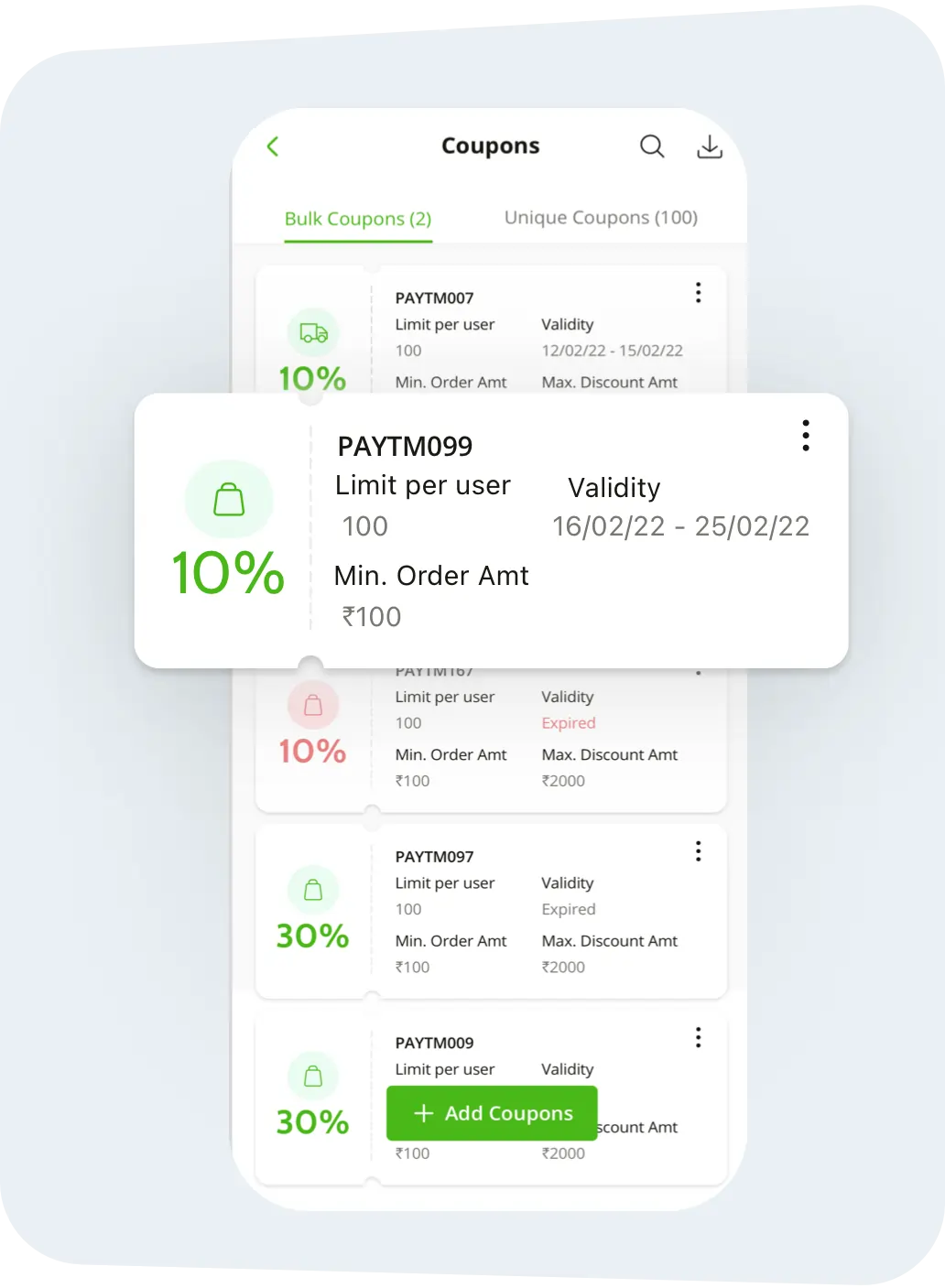
Step 3
Click on ‘ Submit’ to create the coupon. The newly
created coupon will be visible on your Coupons page
Explanation of fields in the Add Coupon page:
Coupon Code:
This is the coupon code that you would be creating, which the customer will use at the time of purchase to avail the discount. Note that the coupon code is case-sensitive.
Validity:
Here you can define the time period during which the coupon will be valid.
Coupon gives:
This allows you to offer a flat discount or a percentage discount of the order value.
Coupon Applicable for:
This allows your coupon to offer a discount either on the order value or the shipping cost.
Comment:
This is only for your internal reference purpose. You can mention your comments and these won’t be visible to your customers.
Max. redemption by single user:
This field sets how many times this particular coupon code can be used by a customer. If nothing is mentioned, then it is considered that there is no limit on the number of times a customer can use this coupon.
Max. redemption:
This field allows you to restrict how many times this particular coupon can be used overall - combining all your customers. If nothing is mentioned, then it is considered that there is no limit on the number of times this coupon can be applied.
Max. discount amount:
This limits the amount of discount that a user can avail while using this coupon. This is particularly useful if you are creating a coupon that offers a percentage discount on either order or shipping value. Configuring this field limits the discount you offer to your customers.
Minimum order amount:
You can set a minimum order amount to be able to use this coupon
Payment Mode:
The created coupon can be restricted to function only for specific payment modes - either for Cash on Delivery (COD), Online or both
Visibility:
When you enable the ‘Private’ checkbox, then the coupon is not visible to users on the checkout page. If it is not check-marked, then the coupon will be visible on the checkout page of your website to all customers upon clicking the ‘View all coupons’ link
Days:
The coupon will only work on the days specified days marked here. You can use this restriction to offer coupon discounts to your customers on lean days.
Applies to:
The coupon will only work for orders placed in the chosen stores
Description:
If your coupon is not marked ‘Private’ then the description of the coupon mentioned here will be visible to your customers
Image:
If your coupon is not marked ‘Private’ then the image of the coupon uploaded here will be visible to your customers
Segments:
Here, you can choose the set of customers who can use this coupon. If nothing is selected, it is assumed that the coupon applies to all customers.
How to disable or enable a coupon?
Once created, you cannot delete the coupon. It can only be edited or disabled. To disable a coupon, click on the ‘Coupons’ menu. Click on the more icon ( ) and select the ‘Disable’ option to disable a coupon.
Where can I find my coupon analytics?
To view the analytics of a coupon, click on the ‘Coupons’ menu. Click on the more icon ( ) and select the ‘Analytics’ option to view the coupon analytics.
How can I generate multiple unique coupons?
To generate multiple unique coupons:
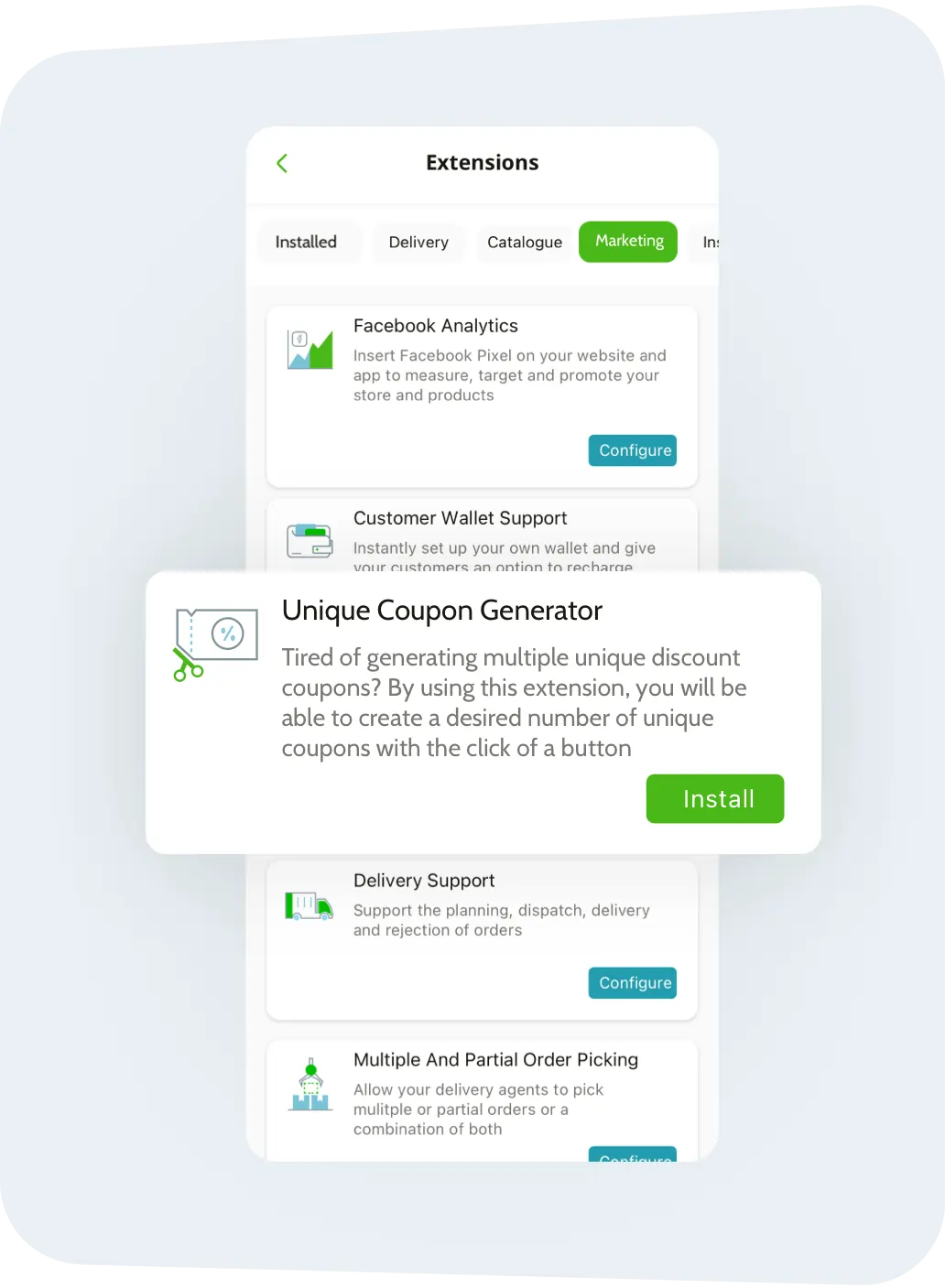
Step 1
Install the ‘ Unique Coupon Generator’ extension
under ‘Marketing’ extensions
Step 2
Once the extension is installed, go to the
‘Coupons’ menu.
You will notice the ‘+Add Unique Coupon’ button
on the top right. Click that button to open a form.
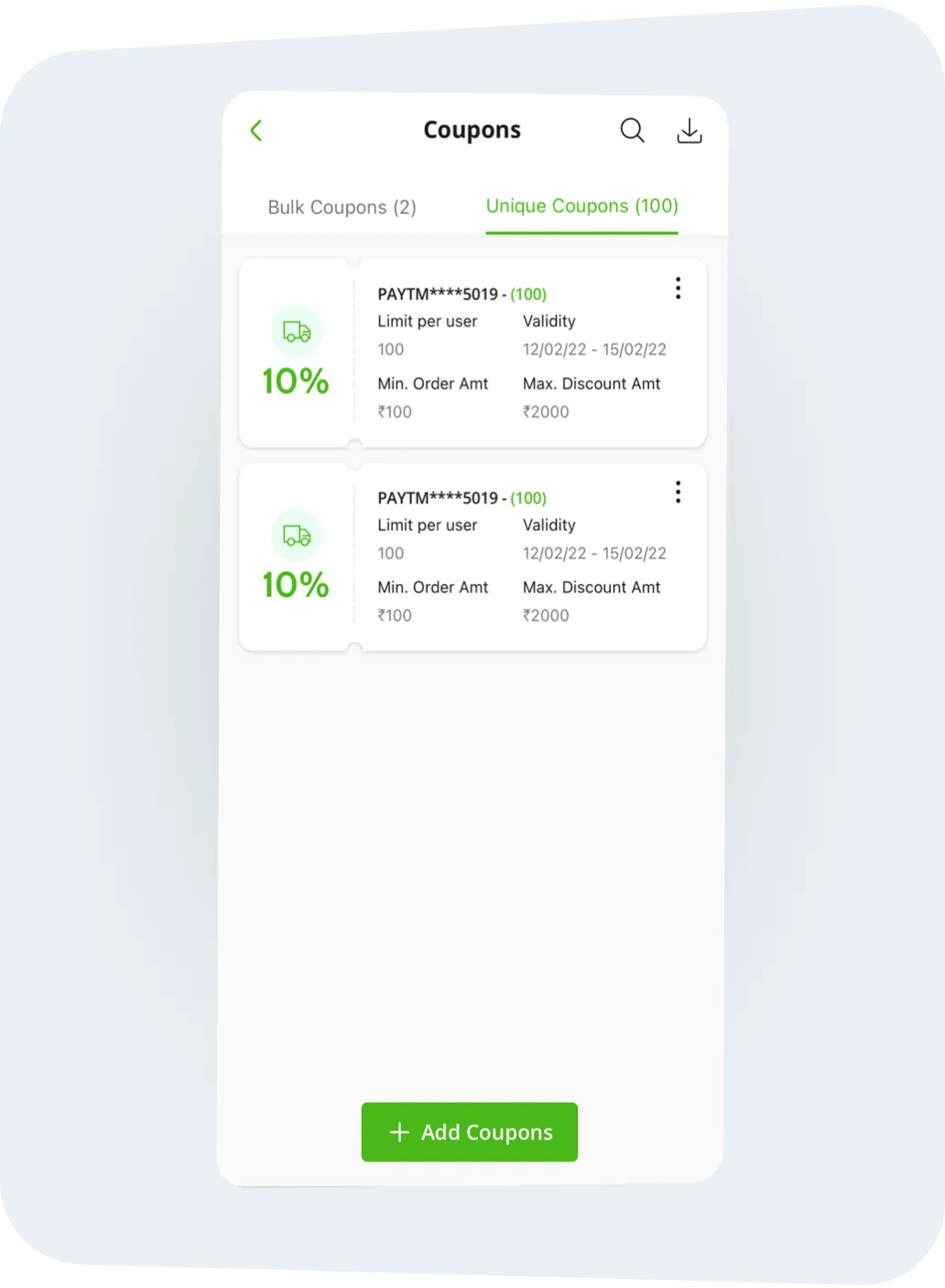
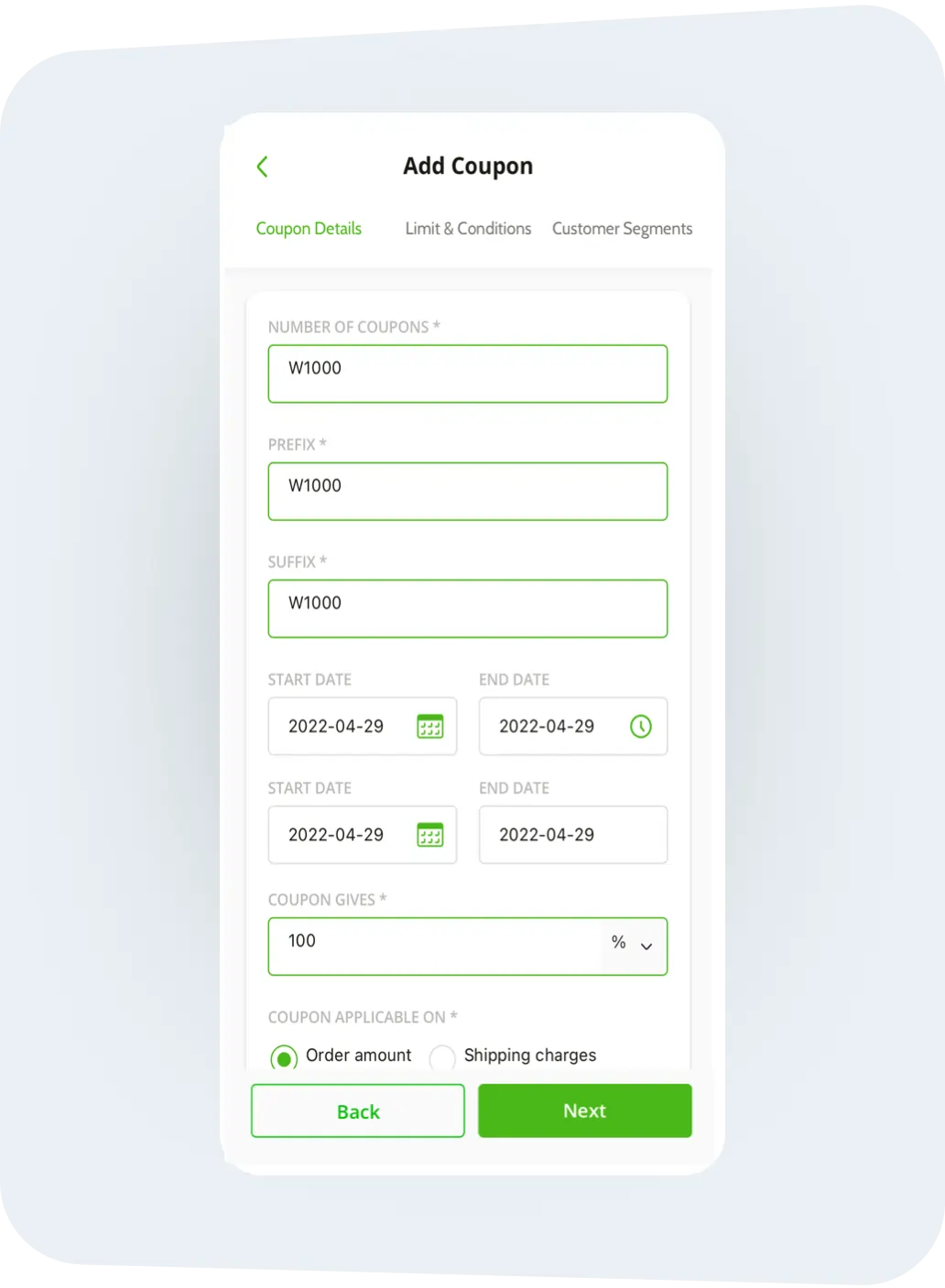
Step 3
Give a prefix and suffix and the number of unique
coupons that you would like to create. This will
generate the desired number of coupons that
follow the same terms and conditions as
configured on thecreate unique coupon page.