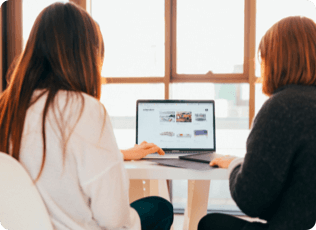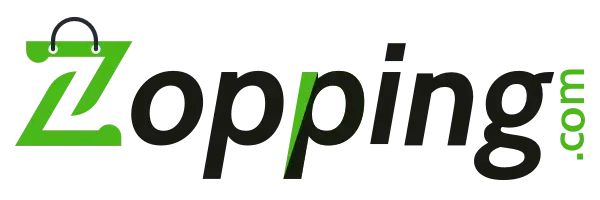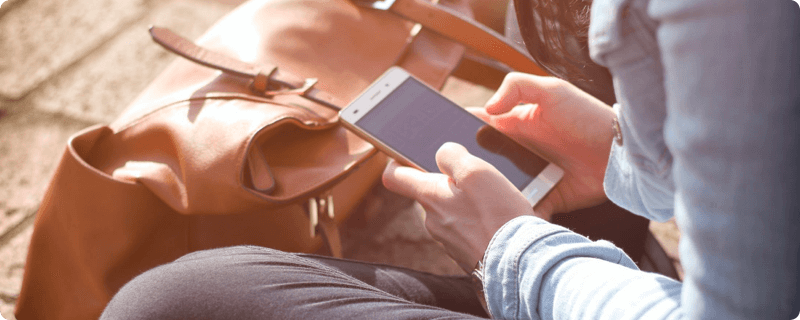
Posted On: 1 Jun, 2022. 11 minread
After setting up your eCommerce website or app, it is time to start adding products to your website. With the Zopping app, it is super easy.
To make your store look pretty, we have added a few dummy products related to the industry that you have chosen at the time of signup. You can find these dummy products under the Products menu. You are free to edit these products by clicking on the product or delete them by clicking on the menu icon and choosing the Delete option.
In addition to the above-mentioned dummy products, you can add an unlimited number of products for free.
Steps to add a new product to your eCommerce store:
2. Fill up the details that are related to the product like product name, image, category, price and stock, etc
3. Click on the Save button to save your product
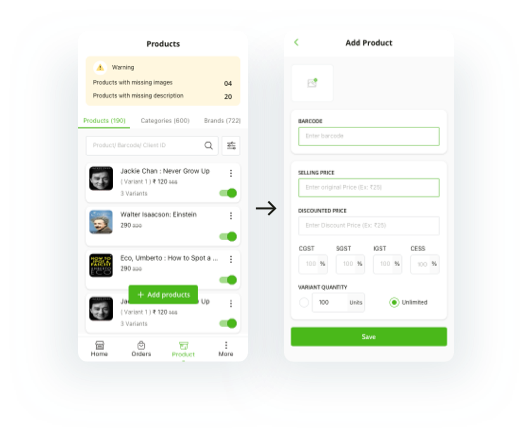
To preview your product, click on the menu icon next to the product and choose the View on Website option. This will open the product details page of your online store on the browser.
Explanation of the fields on the Add Product page:
In addition to the above fields, there is more information that can be added to further manage and customise your catalogue. This is done via installing Extensions. These extensions are available under Settings > Extensions > Catalogue